Computer keyboard shortcut keys
Shortcut keys help provide an easier and usually quicker method of navigating and executing commands in computer software programs. Shortcut keys are commonly accessed by using the Alt key (on IBM compatible computers),Command key (on Apple computers), Ctrl key, or Shift key in conjunction with another key. The de facto standard for listing a shortcut is listing the modifier key, a plus symbol, and another key. In other words, “Ctrl+S” is telling you to press and hold the Ctrl key, and then press the S key too.
You can also find the shortcut keys to their most popular program by looking for underlined letters in their menus. For example, the image to the right has an underline on the “F” in File, which means you can press the Alt key and then the “F” key to access the File menu.
Some programs require the user to press and hold Alt to see the underlined characters. In the same image above, you can see that some of the common features, such as Open (Ctrl+O) and Save (Ctrl+S), have shortcut keys assigned to them. As you begin to memorize shortcut keys, you’ll notice that many applications share the same shortcut keys. We have a list of the most commonly shared ones in the basic PC shortcut keys section.
Tip: Users outside the United States or who have a foreign copy of Microsoft Windows or a Microsoft application may not be able to use all of the below shortcut keys.
Basic PC Shortcut Keys
Below is a list of some of the most commonly used basic shortcut keys that work with almost all IBM compatible computers and software programs. It is highly recommended that all users keep a good reference of these shortcut keys or try to memorize them. Doing so will dramatically increase your productivity.
Tip: Besides the special character shortcuts listed here, some special characters are also located on the number keys (below the F1 – F12 keys). You can enter these special characters by pressing the Shift key and the number key that has the special character listed on it.
| Shortcut Keys | Description | Shortcut Keys | Description |
| Alt + F | File menu options in current program | Shift + Ins | Copy selected item |
| Alt + E | Edit options in current program | Ctrl + V | Paste |
| Alt+ Tab | Switch between open programs | Shift + Ins | Paste |
| F1 | Universal Help in almost every Windows program | Ctrl + K | Insert hyperlink for selected text |
| F2 | Rename a selected file | Ctrl + P | Print the current page or document |
| F5 | Refresh the current program window | Home | Goes to beginning of current line |
| Ctrl + N | Create a new, blank document in some software programs | Ctrl + Home | Goes to beginning of document |
| Ctrl + O | Open a file in current software program | Shift + End | Highlights from current position to end of line |
| Ctrl + A | Select all text | Ctrl + Left Arrow | Moves one word to the left at a time |
| Ctrl + B | Change selected text to be Bold | Ctrl + Right Arrow | Moves one word to the right at a time |
| Ctrl + I | Change selected text to be in Italics | Ctrl + Esc | Opens the START menu |
| Ctrl + U | Change selected text to be Underlined | Ctrl + Shift + Esc | Opens Windows Task Manager |
| Ctrl + F | Open find window for current document or window | Alt + F4 | Close the currently active program |
| Ctrl + S | Save current document file | Alt + Enter | Open the Properties for the selected item (file, folder, shortcut, etc.) |
| Ctrl + X | Cut selected item | End | Goes to end of current line |
| Shift + Del | Cut selected item | Ctrl + End | Goes to end of document |
| Ctrl + C | Copy selected item |
Source: http://www.computerhope.com/

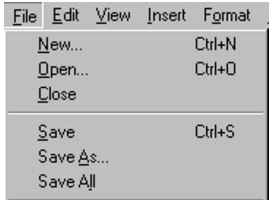

Very helpful, thanks.